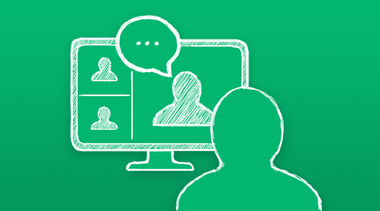
AVIEW
alfaview
alfaview is the tool for synchronous distance learning at HFU. Online lectures are usually held via alfaview. Corresponding rooms...
The Information and Media Center (IMZ) of Furtwangen University offers all members of the university a variety of services and infrastructures to provide them with the best possible support in their work and studies.
Instructions can be found either by clicking on the service required, or by entering a search word in the search box.
Answers for typical questions about our various services and problems which may arise, can also be found on the Internal link opens in the same window:FAQ page.
Under howto.hs-furtwangen.de you will find practical help and brief instructions to make it easy for you to use our services and give you answers to frequently asked questions.
The instructions will be checked and updated regularly by the department responsible. However, if you do come across outdated or incorrect information, please let us know. Just write a ticket to the help desk on that service page.