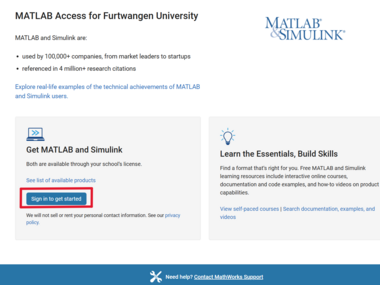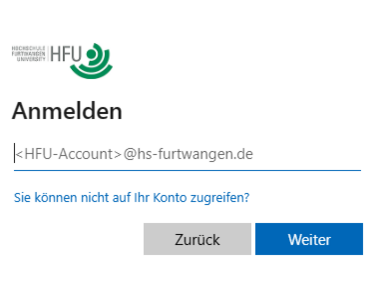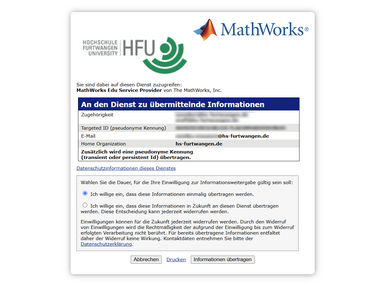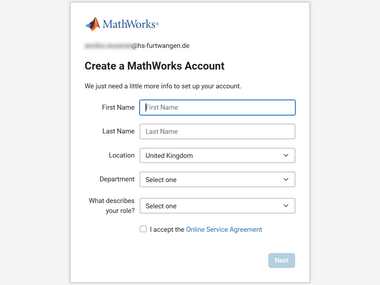Matlab Campus licence
What you need to know
Furtwangen University offers a licence for MATLAB, Simulink and all accompanying toolboxes for the entire university. This licence allows the use of all MathWorks products for research, teaching and study for all staff and students of the university on both university-owned and private end devices.
Resources for getting started:
External link opens in a new window:MATLAB & Simulink - information on product features and applications.
External link opens in a new window:MATLAB Academic Online Training Suite - Interactive online tutorials for self-study
External link opens in a new window:MATLAB Online - Access MATLAB through your Web browser
External link opens in a new window:MATLAB Examples - Application examples and a collection of free and reusable code
External link opens in a new window:MATLAB Grader - For creating and automatically evaluating course assignments
The following basic MathWorks products are also included in the campus licence. If you need these options, please write a ticket:
External link opens in a new window:MATLAB Parallel Server: Run computationally intensive MATLAB programs and Simulink models in a cluster or as batch jobs. Relevant for
External link opens in a new window:HPC projects
External link opens in a new window:RoadRunner: an interactive editor that allows you to design 3D scenes for simulating and testing automated driving systems.
External link opens in a new window:Polyspace: proves the absence of critical runtime errors in your embedded C/C++ code using formal methods.
External link opens in a new window:MATLAB Web App Server: to host MATLAB® apps and Simulink® simulations as interactive web apps.
External link opens in a new window:MATLAB Production Server: Integrate MATLAB algorithms into web, database and enterprise applications.
Use the following instructions to create and/or link your MathWorks account to your Campus-Wide License, install MATLAB, and access MATLAB Online and Online Training.