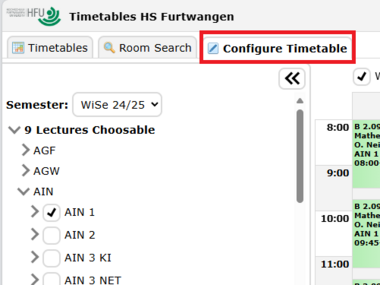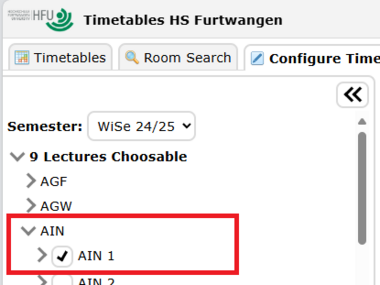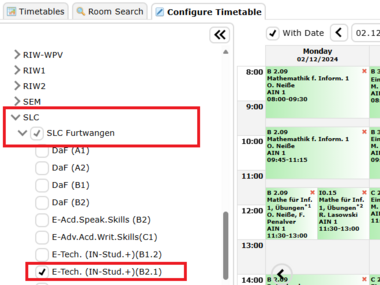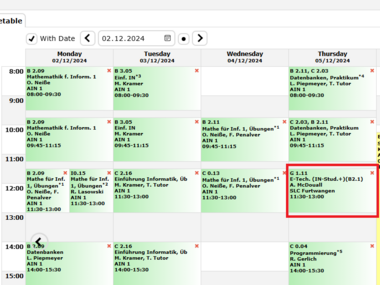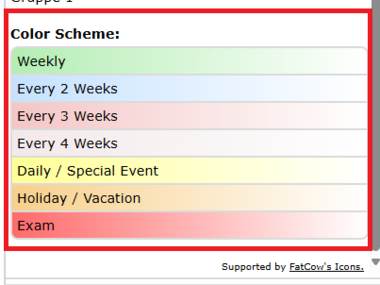Configuring your own timetable
What you need to know
The goal is to integrate a specially configured timetable into your own calendar app. Configuring the timetable is useful if you also want the following to be displayed:
- Language courses, elective courses
- Study programmes for international students
- Repeated subjects from a lower semester
- Advanced subjects from a higher semester
Please note:
Basically, your schedule (depending on your programme and semester) is fixed.