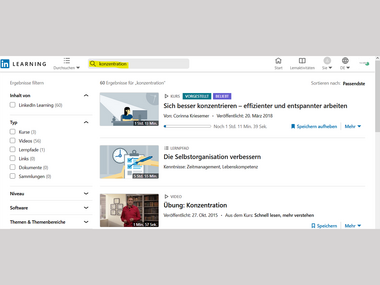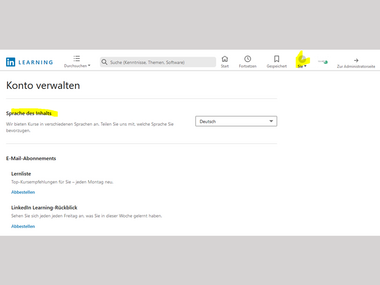LinkedIn Learning Video Training
What you need to know
External link opens in a new window:LinkedIn Learning offers you access to over 15,000 different video training courses on many topics in different languages. You can log in via your HFU account.
An app is also available via External link opens in a new window:Google Play (Android devices) and the External link opens in a new window:App Store (iPhone and iPad).