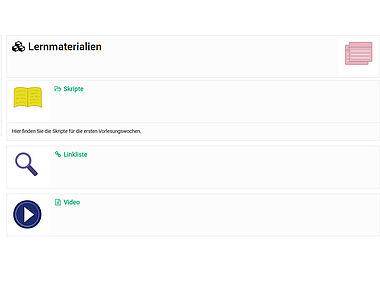Individual course layout
What you need to know
In order to structure your FELIX course visually better and to make it more diversified, you can activate illustrations and/or a colour category for the whole course or for single course elements. You can use illustrations from the FELIX library or upload your own illustrations into the course.
The illustrations will then be displayed as small icons in the title bar of the course or course element. If a colour category has been selected, the title bar will be highlighted accordingly.
This way, course elements can have recognition value by using a certain image or colour category (e.g. yellow for "Prepare knowledge", blue for "Acquire knowledge" (readers, scripts, PowerPoint slides, videos), green for "Follow up knowledge" (e.g. exercises).
An example can be found in our course templates (see Helpcard 10-010).