Creating chapter markers in the media portal
MEPO 10-070
What you need to know
The media portal offers you the option of dividing your video into chapters using chapter markers to make it easier for users to navigate through the video.
What you have to do
Log in to media.hs-furtwangen.de and go to your media on your profile.
Click the video you want to edit.The video will open.
The video must already be uploaded and transcoded for you to edit chapter markers.
Select the "Media action" field and click on "Edit".
The video editing form opens.
Click on "Edit chapter markers here".
The note "If you switch to the chapter marker editing page, all current changes to the form will disappear" appears.
If you have made changes in the edit form that have not yet been saved, save them first and then repeat steps 2 and 3.
If you have not made any changes that need to be saved, click "Ok".
Play the video to the point where you want a chapter to begin, and then press Pause.
The time is automatically entered at "Add chapter marker".
For Language, select "German" instead of English. This is important so that your chapter markers are displayed correctly.
Insert a title.
Click on "Add".
The message "Chapter has been added" appears and the chapter marker is created. The chapter marker has now been created - you do not need to perform another save operation.
- 4.1
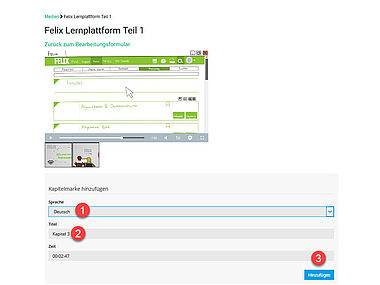
Creating a chapter marker
Repeat step 4 for every chapter you want to create.
If you receive the error message "Something went wrong, please check your entries", please check if you have entered a title.
Edit existing chapter markers:
You can delete created chapter markers by clicking on the "cross".
You can also edit the time stamp and the title of the chapter afterwards and then "Save changes".- 6.1
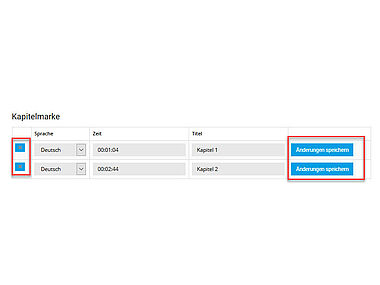
Edit chapter markers
Exit the chapter marker editor, for example, by clicking on "Media" to the left of the video you are viewing.
If you want to embed your media in FELIX, for example, then call it up again under "My media".
Click "Share" below the media and activate the checkbox in front of "Chapter Mark".
- 9.1
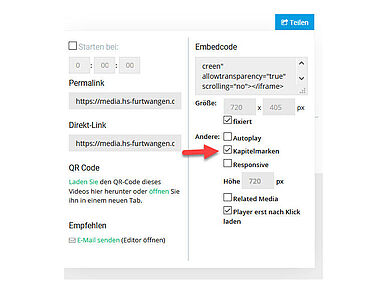
Enable chapter markers in embed code
The chapter markers are displayed to the listeners below the video.