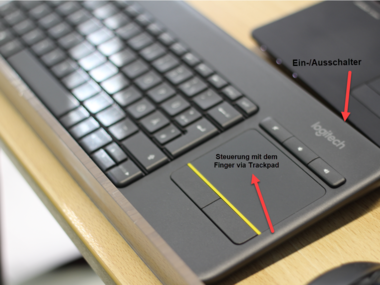Preparing accessories for use
What you need to know
In the Rapidmooc studio, you only have to make a few preparations before the recording can be started.
Please be sure to comply with our Download file:hygiene concept.
We recommend getting the accessories ready first.