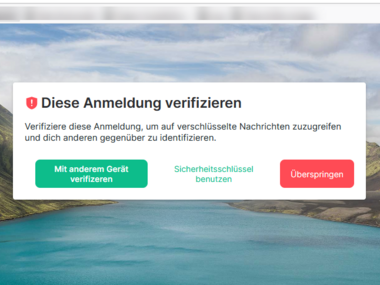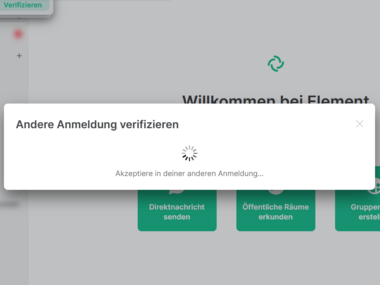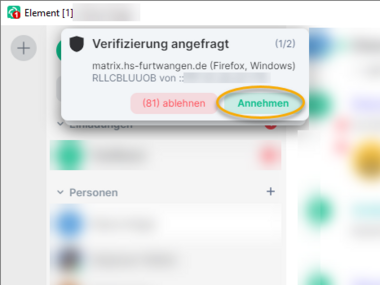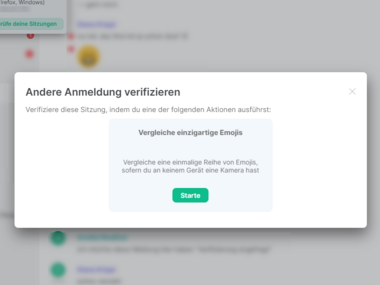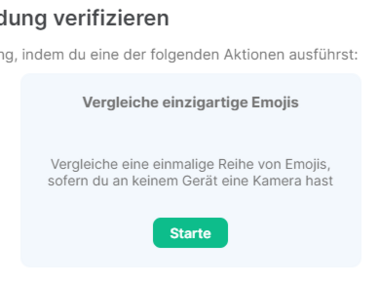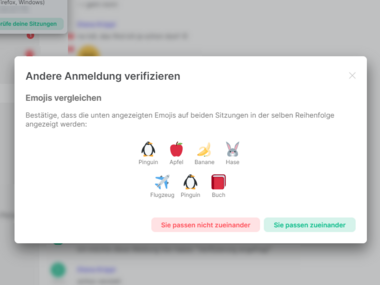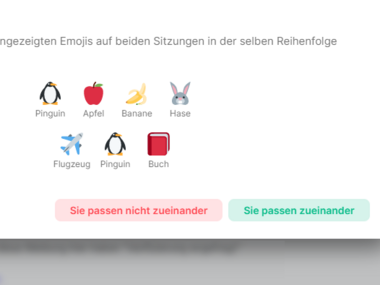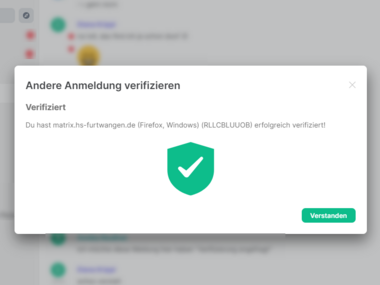Verifying other HFU chat sessions
What you need to know
It is possible to use the HFU Chat on multiple end devices in different sessions. For example, the session can also take place via the browser by calling the address matrix.hs-furtwangen.de. However, for this purpose a verification of the session must take place after the first login. This confirms the identity of the user and allows access to the previous chat history.
The steps necessary for verification are explained below.