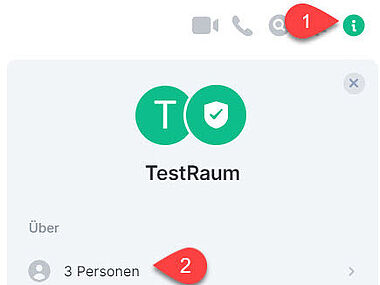Moderating a matrix group
What you need to know
The person who creates a group has the role of the administrator.
Administrators can change the permissions of other users and "promote" them to moderators, for example. They can also change the visibility of the chat history.
In the default settings, Moderators can ...
- change the settings of a room
- kick other users (but not the administrators) from the room and also ban them permanently
- remove messages from others
- change the name, picture and theme of the room
People invited / joined to a room (or group) initially have the default role. The default role can chat with other people and invite people to a room.