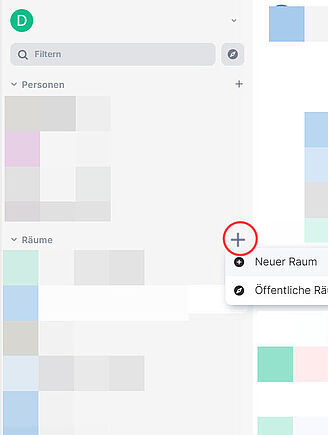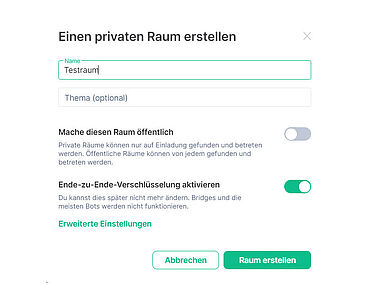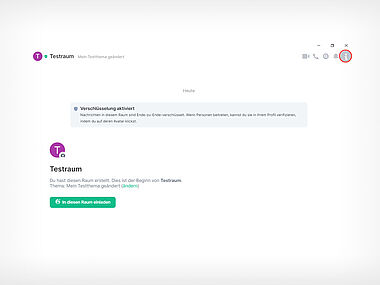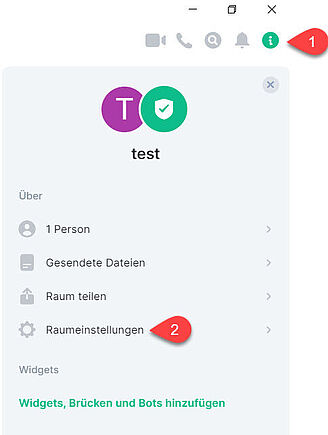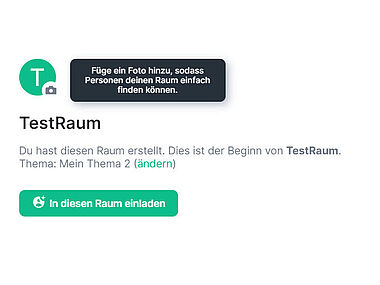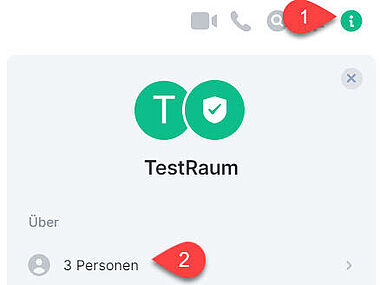Creating groups (private rooms)
What you need to know
In Matrix you can create groups for courses and departments, for example, and thus organise chat communication on a project, and/or topic-specific basis. These groups are private rooms by default. This means that only people who are invited can join the group.
To create a public room, follow the Helpcard 10-050.