Starting Rapidmooc
RMOOC 20-020
What you need to know
This Helpcard describes how to start the Rapidmooc, log in and turn on the lamps for illumination.
What you have to do
Switch on the two connector strips at the front: one connector strip is located by the left lamp and another connector strip behind the Rapidmooc.
Please avoid moving the Rapidmooc.
The front lamps come on.
Switch on the power strip in front of the green screen.
The rear lamps come on.
The two front lamps are there to illuminate you, the two rear lamps to illuminate the green screen.
If you change the lighting conditions, please reset them before you leave!
Guide values are:
Lamps that illuminate the Green Screen 5500 - 5600 K, 90%.
Lamps that illuminate you (at Rapidmooc)): 5600 K, 90%.
Switch off the room lighting. The four lamps are sufficient for studio illumination.
Switch on the Rapidmooc (switch is located in the centre of the rear panel).
The system boots up.
Please avoid moving the Rapidmooc.
Log in to the Rapidmooc (control via bluetooth keyboard via trackpad) with the user data we have given you.
If you have not already done so, turn on the bluetooth keyboard (switch at the top of the keyboard).
If you don't want to work with the trackpad of the keyboard, you can also connect a USB mouse to the back of the Rapidmooc (right).
Start the Rapidmooc application on the Windows desktop with a double click. To enter the recording mode, see Helpcard Internal link opens in the same window:Options in the video menu (RMOOC 20-030).
The main menu (tile view) appears.
- 6.1
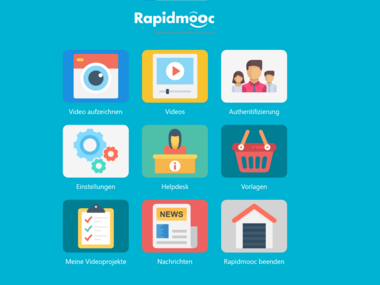
Main menu (tile view) of the Rapidmooc
If you have plugged in the microphone and switched on the transmitter (see Helpcard Internal link opens in the same window:Preparing accessories for use (RMOOC 20-010), step 4), after selecting the "Record video" option you should now notice the needle moving in the lower left-hand corner of the screen when you speak. We recommend a test recording.
- 7.1
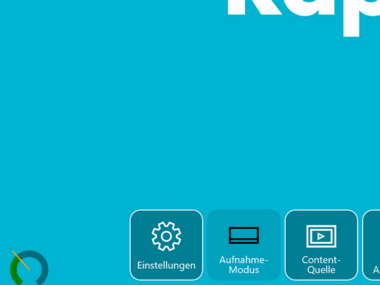
You can see the needle moving at the lower left-hand corner of the screen.