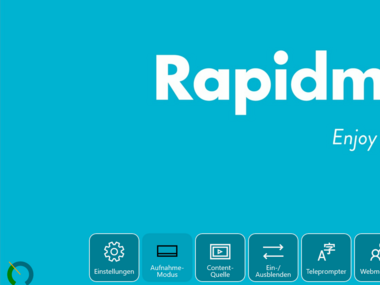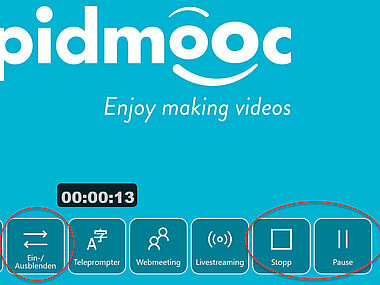Starting and finishing a video recording
What you need to know
Once you have selected a recording mode and determined the speaker position, you can start recording.
We recommend doing a test recording.
During a recording, you can use the teleprompter if necessary, you can fade in and out with "Ein-/ Ausblenden" (Fade in/out) and also pause the recording.