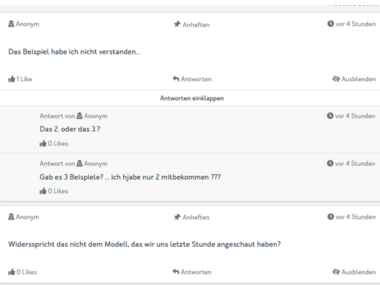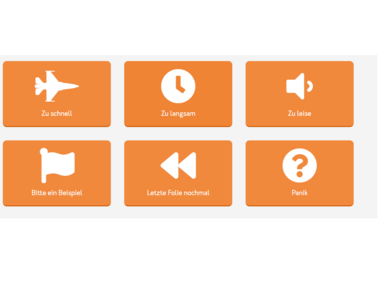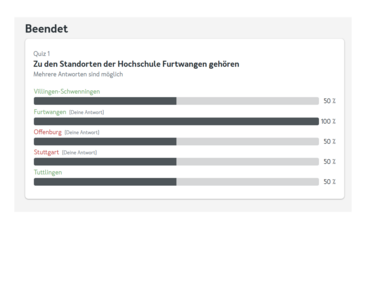Introduction to tweedback - Creating and managing a session
What you need to know
Tweedback can help you incorporate interactions into your courses during your face-to-face or online lectures and provide a feedback feature.
The main functions of tweedback include...
... the survey function
... the lecture hall polls (quiz function)
... the digital comment wall (chat wall function)
... the live feedback at the push of a button (panic function)
In tweedback you can create and manage so-called sessions, which you can equip with your choice of the above-mentioned functions.