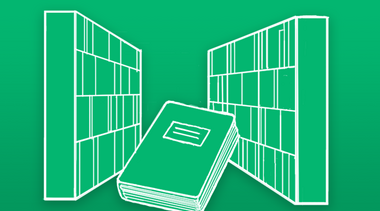
BIB
Libraries
As academic libraries, the HFU libraries provide all members of the university with literature and information. In addition, the...
The various services and infrastructures available through through the Information and Media Center (IMZ) of Furtwangen University provides all members of the university with the best possible support in their work and studies. Instructions can be found either by clicking on the service required, or by entering a key word in the search box at the top of the page. Answers for typical questions about our various services and problems which may arise, can also be found on the Internal link opens in the same window:FAQ page.
IT online consultation
If you have any questions about our services or a specific problem, then simply meet us online for a personal consultation (External link opens in a new window:Zoom room link): Mondays to Thursdays from 2.00 - 4.00pm, or send a ticket to it-support(at)hs-furtwangen.de
Please note: For questions about your HFU account, please have identification ready (identity card or driver's licence).
Under howto.hs-furtwangen.de you will find practical help and brief instructions to make it easy for you to use our services and give you answers to frequently asked questions.
The instructions will be checked and updated regularly by the department responsible. However, if you do come across outdated or incorrect information, please let us know. Just write a ticket to the help desk on that service page.